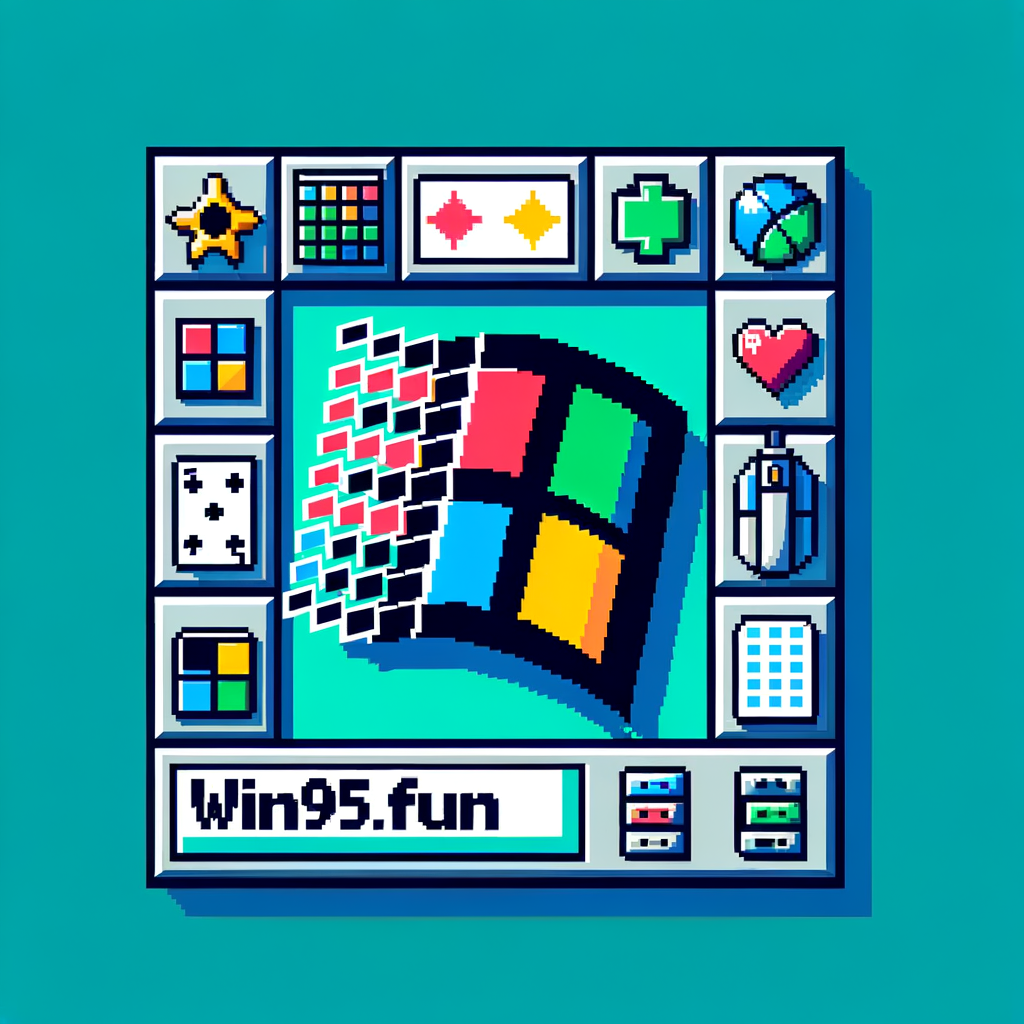Account Linking Guide: Connect Multiple Social Accounts
At Win95.fun, we believe in giving you the flexibility to access your gaming profile using any of your preferred social media accounts. Whether you want to sign in with Google, GitHub, Discord, or Twitch, our account linking system lets you connect them all to a single gaming profile.
Why Link Multiple Accounts?
🎮 Seamless Gaming Experience: Once linked, you can sign in with any of your connected accounts and access the same gaming progress, achievements, and WXP points.
🔒 Account Security: Having multiple login options means you’re never locked out if one provider has issues.
🌐 Flexibility: Use different emails for different platforms without losing access to your games.
📱 Cross-Platform Access: Sign in from different devices using whichever social account is most convenient.
How Account Linking Works
Our account linking system requires manual approval to ensure your accounts are connected safely and with your explicit consent. This means:
- No automatic linking: We never automatically connect accounts without your permission
- Email flexibility: You can link accounts that use different email addresses
- Full control: You decide which accounts to connect and when
- Secure process: All linking happens through your profile settings after you’re already signed in
Step-by-Step Linking Guide
Step 1: Sign In with Your Primary Account
First, sign in to Win95.fun using whichever social account you consider your “main” account. This could be:
- Google: If you primarily use Gmail and Google services
- GitHub: If you’re a developer and use GitHub regularly
- Discord: If you’re active in gaming communities
- Twitch: If you’re a streamer or watch a lot of streams
Step 2: Navigate to Your Profile
Once signed in:
- Click on your avatar or username in the top navigation
- Select “Profile” from the dropdown menu
- You’ll see your profile page with gaming stats and account information
Step 3: Find the Account Management Section
On your profile page, scroll down to find the “Account Management” section. This area shows:
- Connected Accounts: Social accounts already linked to your profile
- Available Providers: Accounts you can still connect
- Link Account Buttons: Click these to add new social accounts
Step 4: Link Additional Accounts
To connect a new social account:
- Click the “Link [Provider]” button for the account you want to add
- You’ll be redirected to that provider’s login page
- Sign in with the account you want to link
- Authorize Win95.fun to access basic profile information
- You’ll be redirected back to your profile page
- The newly linked account will appear in your “Connected Accounts” list
Step 5: Test Your New Login Options
Once linked, you can test your new login options:
- Sign out of Win95.fun
- Go to the login page
- Try signing in with any of your linked accounts
- You should access the same profile with all your gaming progress intact
What Happens When You Try to Sign In with an Unlinked Account?
If you try to sign in with a social account that isn’t linked to an existing profile, you’ll see a helpful message explaining the situation. The system will:
- Detect the linking requirement: Recognize that manual linking is needed
- Show clear instructions: Explain exactly what you need to do
- Provide helpful links: Direct you to this guide and the login page
- Preserve your intent: Remember which provider you wanted to use
This prevents accidental account creation and ensures all your gaming data stays together.
Managing Your Linked Accounts
From your profile’s Account Management section, you can:
View Connected Accounts
See all social accounts currently linked to your profile, including:
- Provider name (Google, GitHub, Discord, Twitch)
- Account email address
- When the account was linked
Add New Accounts
Link additional social accounts at any time using the “Link Account” buttons.
Unlink Accounts
Remove social accounts you no longer want to use for signing in. Important: You must keep at least one account linked at all times since Win95.fun doesn’t support email/password login. The “Unlink” button will only appear when you have multiple accounts connected.
Account Security
Each linked account maintains its own security settings with the respective provider. Win95.fun only stores basic profile information needed for authentication.
Troubleshooting Common Issues
”Account Not Linked” Error
Problem: You’re trying to sign in with an account that isn’t connected to your profile.
Solution:
- Sign in with an account you know is already linked
- Go to your profile and link the account you want to use
- Try signing in with the newly linked account
Different Email Addresses
Question: Can I link accounts that use different email addresses?
Answer: Yes! Our system supports linking accounts with different emails. This is perfect if you use different email addresses for different services.
Forgot Which Account is Linked
Problem: You can’t remember which social account you used to create your profile.
Solution:
- Try signing in with each of your social accounts
- The one that works without showing a linking prompt is your primary account
- Once signed in, check your profile to see all linked accounts
Lost Access to Primary Account
Problem: You can’t access the social account you originally used to sign up.
Solution: If you have other accounts linked, sign in with any of those. If not, contact our support team for assistance.
Can’t Unlink an Account
Problem: The “Unlink” button is disabled or not visible for an account.
Solution:
- Make sure you have at least 2 accounts linked - you cannot unlink your only account
- If you only have one account linked, first link another account before unlinking the current one
- Your primary account will show “Primary Account” instead of an unlink button when it’s your only linked account
Best Practices for Account Linking
Link Multiple Accounts Early
Connect 2-3 different social accounts when you first join Win95.fun. This gives you backup options if one provider has issues.
Use Consistent Information
While different emails are allowed, try to use consistent display names across accounts for the best experience.
Keep Track of Linked Accounts
Periodically check your profile’s Account Management section to see which accounts are connected.
Update When Needed
If you stop using a social account or want to add a new one, update your linked accounts accordingly.
Privacy and Security
What Information We Access
When you link a social account, Win95.fun only accesses:
- Basic profile information (name, email, avatar)
- Information needed for authentication
- No access to your posts, messages, or other private data
Data Protection
- All account linking is encrypted and secure
- We follow industry best practices for data protection
- You can unlink accounts at any time (contact support for assistance)
Provider Security
Each social account maintains its own security settings. Win95.fun doesn’t store your social media passwords or have access to your accounts beyond authentication.
Getting Help
If you encounter any issues with account linking:
- Check this guide: Many common questions are answered here
- Contact support: Reach out to our team through the contact form
- Community help: Ask questions in our Discord community
- Status updates: Check our status page for any known authentication issues
Start Gaming with Confidence
Account linking gives you the freedom to access your Win95.fun profile using any of your preferred social accounts. Whether you’re a GitHub developer, Discord gamer, Twitch streamer, or Google user, you can connect them all and enjoy seamless access to your retro gaming experience.
Ready to link your accounts? Sign in to Win95.fun and head to your profile to get started!
Have questions about account linking? Contact our support team or check out our other helpful guides in the Win95.fun Blog.